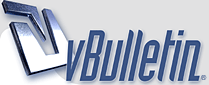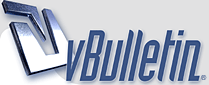As I mentioned in the previous post, there are a number of features that make it easy to read the site.
Active Topics
Generally, if you want to bookmark the site, you are best off bookmarking the home page. The reason for this is on the home page you will find a box called
Active Topics. This box will show you the most recent topics that have been active. You will see the subject line of the post, who opened the thread, who wrote the post, and what time the person wrote it.
View New Posts
I find the
View New Posts link, which you may also access from the home page, to be incredibly useful. If you click on this link it will show you all the new posts that have been written since you last visited the board.
To access this feature, click on the
View New Posts link you will see on the home page. It is located on the right side of the page in a box titled
Options. Another link for this is located right above the board listing on the Forum Index page. Look to the right of the page and you will see it.
Go to First Unread Post
Each thread has a link on its first page that reads
Go to First Unread Post. You may access this link on any given thread by going in through the front door of the thread, if you will. For example, if you read the Fashion Board, starting from the Forum Index you would do the following:
Click The Fashionable. Click Fashionistas You Have Arrived (the name of the current thread.) Click Go to First Unread Post.
If you do this, it should take you to the last post you read in that thread.
Last Post Icon
If you look across the top of the Board, you will see a column that reads
Last Post. Underneath that column is a time, a username and an icon. Depending on the theme you use, the icon will look something like this

. If you click on this icon, it will take you to the most recent post posted in a forum.
Post Numbering
Post numbering may seem like a simple little thing, but it is actually quite helpful. If you want to share a post with a friend via im now, you simply need click on the post number, copy that link, and paste it in your instant message. Instead of being taken only to the page on which that post is located as happened before, the person will be taken to the exact post you wanted em to see.
The number for each post is located in the upper right corner. You can see it here if you look to the top of this post.
New Post Indicator
The
New Post Indicator is an icon you will find to the left of the name of each Forum. The icon varies from theme to theme, but generally, it is a different coloured version of the regular image you see there. In Ravio Blue the two indicators look like this:
Regular Indicator

New Post Indicator

If you look down at the bottom of the Forum Index, you should see a key that will tell you what the different icons look like for the theme you are using.
You will note that this indicator does not turn off immediately after you read a post. It actually is a cookie that retires itself automatically after you have been on the board for a period of time.
Search
The search feature on Vbulletin is quite good. You may search all posts or posts in a specific forum. You may also search by date. You can access the search feature in a variety of ways, but the easiest is probably to just click on the button across the top of the board. Please see the next post for more information on searching.
Show Threads by Date
One thing that seems to confuse some people is the fact that we can have many different threads. You can always tell whether a thread has had a post in it recently by looking at the date and time of the most recent post. But if you haven't been on the board in a week or two, and you just want to look at the threads that have posts from that period of time, it is pretty easy to do so.
Go into the main forum you are interested in, for example, if you want to read the New York threads, go into that board by the main entrance (clicking on the link from the forum page.) Next look down toward the bottom of the page near the bottom of the list of threads. It reads "showing threads by..." and there are some options. You will see there are three boxes you can click into. You want to focus on the one that reads "from last 30 days." You can click on the "last 30 days" and alter it to when you were last on the board. If you want to look for older posts you may also choose to go back further. The default is last 30 days.
So, if you haven't been on the board for 2 weeks and you just want to see which threads have been active in the past 2 weeks, simply click on last 10 days or last 20 days, and you will see only the threads that have been active during that time. You may do the same for 1 day or 2 days and so on.
Altering the Default Thread View
You may alter your own default for this to choose how the board will automatically show you threads. I.e. if you wsh to see threads only a week old you can have your default set to do that so you don't need to change it. If you want to see older threads you can set it for that as well. To do this do the following:
Go to User CP
Scroll down to Thread View Options
Find Default Thread View
Click where it reads
Use Forum Default and adjust it accordingly.
Important Caveat: Cookies
There are two things that you need to do to take advantage of many of these features. 1. You must be a member of the board. 2. You must enable cookies. To do this go to
User CP click on
Edit Options look under
Login, Cookies & Privacy and you will see you can choose
Browse board with cookies? make sure that is on yes.
If you are concerned about privacy and cookies, please feel free to see our
Privacy Policy
Hopefully these different tools will help you navigate the board more easily. If you need any help, feel free to email me directly at
info@lawtalkers.com, or contact all of the Admins, by clicking on the appropriate link to the left of the board.